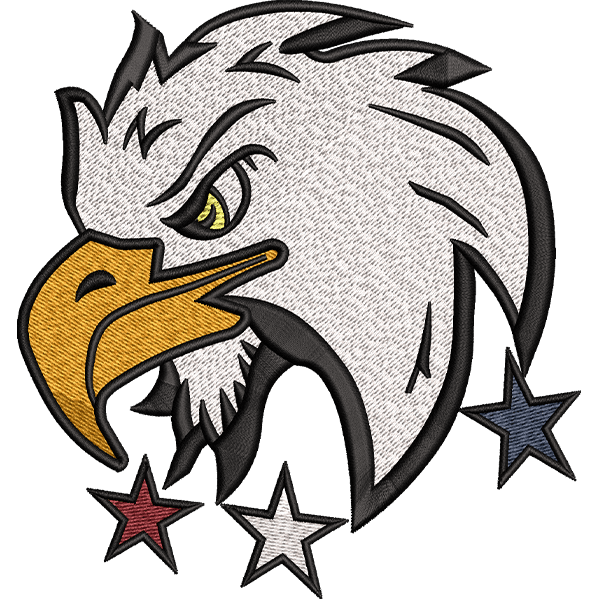The Brother SE1900 embroidery machine is renowned for its versatility and user-friendly features, making it a favorite among both beginners and experienced users. One of the standout features of this machine is its extensive collection of built-in designs. With 138 built-in embroidery designs and 11 fonts, the Brother SE1900 provides a wealth of creative possibilities. In this comprehensive guide, we will explore these built-in designs, discuss how to use them, and explain the importance of embroidery file types to maximize your machine’s potential. Additionally, we will answer some frequently asked questions to help you get the most out of your Brother SE1900.
Understanding Embroidery File Types
Before diving into the built-in designs of the Brother SE1900, it’s important to understand the different embroidery file types that the machine supports. Embroidery file types are digital formats that contain the instructions your machine needs to stitch a design. The Brother SE1900 primarily uses the PES file format but can also read DST files.
Common Embroidery File Types
- PES: The most common file format for Brother embroidery machines. It contains all the necessary stitch data and color information.
- DST: Used by commercial embroidery machines. It includes stitch data but lacks color information, which must be manually set on the machine.
- JEF: Primarily used by Janome machines. Can be converted to PES format using embroidery software.
- EXP: Used by Melco machines. Can also be converted to PES for use with Brother machines.
Converting Embroidery File Types
To use designs that are not in PES format, you can use embroidery file conversion software. Popular programs include:
- Embrilliance Essentials: User-friendly and supports multiple file formats.
- SewArt: Affordable option with basic conversion capabilities.
- Embird: Advanced features for converting and editing embroidery files.
These tools allow you to convert various file types to PES, ensuring they are compatible with your Brother SE1900.
Exploring Built-In Designs of the Brother SE1900
The Brother SE1900 comes with a diverse collection of built-in designs, ranging from florals and holiday themes to intricate geometric patterns and whimsical motifs. This extensive library allows users to start embroidering beautiful designs immediately, without the need for additional software or downloads.
1. Floral Designs
Floral designs are among the most popular choices for embroidery projects. The Brother SE1900 offers a variety of floral patterns, from simple blooms to intricate bouquets.
How to Use:
- Navigate to the embroidery menu on the color touchscreen.
- Select a floral design from the built-in options.
- Adjust the size, position, and orientation of the design as needed.
- Secure your fabric in the embroidery hoop and follow the on-screen prompts to begin stitching.
2. Holiday Themes
Holiday-themed designs are perfect for creating festive decorations and personalized gifts. The brother se1900 includes designs for Christmas, Halloween, Easter, and more.
How to Use:
- Access the holiday-themed designs from the embroidery menu.
- Choose a design that fits your project.
- Customize the design by resizing or rotating it as necessary.
- Start the embroidery process by following the instructions on the touchscreen.
3. Geometric Patterns
Geometric patterns add a modern and sophisticated touch to your projects. The Brother SE1900 features a range of geometric designs that can be used for everything from home decor to clothing embellishments.
How to Use:
- Select a geometric pattern from the built-in designs.
- Modify the design’s dimensions and placement within the embroidery area.
- Ensure your fabric is properly hooped and start embroidering.
4. Whimsical Motifs
For fun and playful projects, the Brother SE1900 offers whimsical motifs such as animals, cartoons, and abstract shapes. These designs are great for children’s clothing, accessories, and home decor items.
How to Use:
- Browse the whimsical motifs in the embroidery menu.
- Pick a design that suits your project.
- Adjust the design as needed and secure your fabric in the hoop.
- Follow the on-screen prompts to complete the embroidery.
5. Monogramming Fonts
Monogramming is a popular embroidery technique that involves stitching initials or names onto fabric. The Brother SE1900 includes 11 built-in fonts that are perfect for monogramming.
How to Use:
- Access the monogramming fonts from the embroidery menu.
- Choose a font and type in the initials or name you want to embroider.
- Position the text within the embroidery area and customize the size and orientation.
- Start embroidering by following the instructions on the touchscreen.
Tips for Using Built-In Designs
1. Experiment with Color Combinations
While the built-in designs come with preset color suggestions, don’t be afraid to experiment with different color combinations to make your projects unique. The Brother SE1900 allows you to easily change thread colors during the embroidery process.
2. Combine Multiple Designs
One of the advantages of the Brother SE1900 is its ability to combine multiple designs in a single project. Use the machine’s editing features to merge different patterns and create complex, layered designs.
3. Utilize the My Custom Stitch Feature
If you want to add a personal touch to your projects, use the My Custom Stitch feature to create and save custom stitches. This feature allows you to design unique stitch patterns directly on the machine’s touchscreen.
Conclusion
The Brother SE1900 is a feature-rich embroidery machine that offers a wide array of built-in designs and fonts, making it an excellent choice for both beginners and experienced users. By understanding the different embroidery file types and how to use the machine’s various features, you can unlock its full potential and create stunning embroidery projects. Whether you’re working on floral patterns, holiday themes, geometric designs, or whimsical motifs, the Brother SE1900 has everything you need to bring your creative visions to life.
FAQs
What are the primary embroidery file types supported by the Brother SE1900?
The Brother SE1900 supports PES and DST embroidery file types. PES is the standard format for Brother machines, while DST files can be read but require manual color adjustment.
How do I import designs into the Brother SE1900?
You can import designs into the Brother SE1900 using a USB flash drive. Save the design files in PES or DST format on the flash drive, insert it into the machine’s USB port, and select the designs from the touchscreen menu.
Is the Brother SE1900 suitable for beginners?
Yes, the Brother SE1900 is designed to be user-friendly and includes features like an automatic needle threader, color touchscreen, and built-in tutorials, making it suitable for beginners and experienced users alike.
Do I need additional software to use the Brother SE1900?
While the Brother SE1900 comes with built-in designs, additional software can enhance your experience by allowing you to create, edit, and convert embroidery designs. Software like Embrilliance Essentials, SewArt, and Embird are popular choices.
What accessories are included with the Brother SE1900?
The Brother SE1900 includes a 5″ x 7″ embroidery hoop, accessory bag (needles, bobbins, seam ripper, and more), power cord, foot controller, USB cable, embroidery foot, and presser feet. Refer to the instruction manual for a complete list.
Can I create custom stitches on the Brother SE1900?
Yes, the Brother SE1900 features the My Custom Stitch function, which allows you to create and save your custom stitches directly on the machine, adding a personalized touch to your projects.
How do I convert other embroidery file types to PES?
To convert other embroidery file types to PES, you can use embroidery software such as Embrilliance Essentials, SewArt, or Embird. These programs allow you to convert and edit various file formats, ensuring compatibility with your Brother SE1900.
What should I do if my design is not stitching correctly?
If your design is not stitching correctly, check the following:
- Ensure the fabric is hooped tightly and correctly.
- Verify that the needle and thread are suitable for the fabric type.
- Make sure the design file is not corrupted and is in the correct format (PES or DST).
- Consult the machine’s manual for troubleshooting tips or contact Brother customer support.
How do I clean and maintain my Brother SE1900?
Regular maintenance is crucial for keeping your Brother SE1900 in good working condition. Follow these steps:
- Clean the bobbin case and surrounding area regularly to remove lint and dust.
- Oil the machine according to the manufacturer’s instructions.
- Use the included brush to clean hard-to-reach areas.
- Schedule periodic professional servicing to ensure the machine remains in optimal condition.